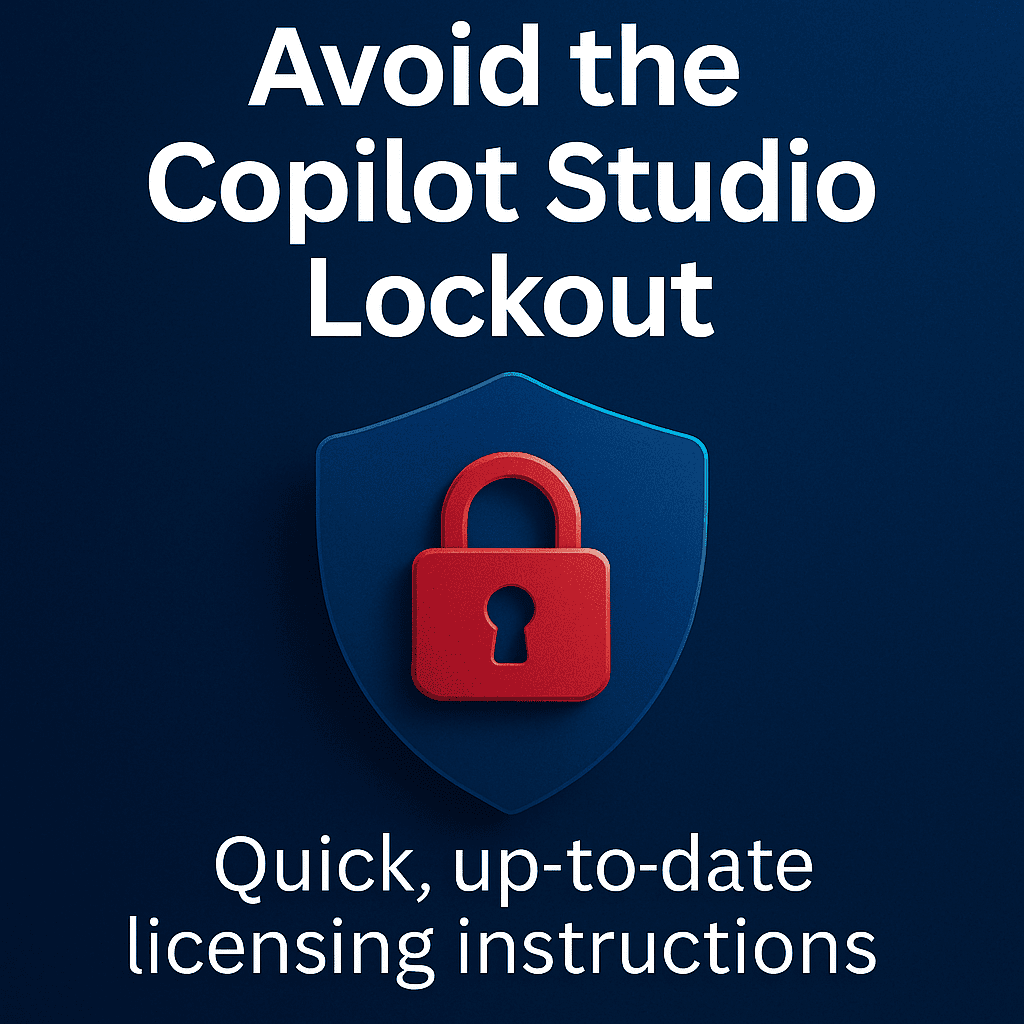
Just getting started with Microsoft Copilot Studio? Smart move. But there’s a catch that many teams miss, and Microsoft’s own documentation hasn’t caught up to highlight it.
One of our clients reached out when users were unexpectedly locked out of Copilot Studio during a live project. The trial had expired, and no one understood why access was lost or how to fix it. Even Microsoft support couldn’t provide a clear answer. We stepped in to resolve it quickly.
The issue? A hidden licensing step.
Even though Copilot Studio includes a free plan, it still requires each user to have a license assigned. This detail is easy to miss, especially since Microsoft’s documentation doesn’t reflect the current Admin Center interface.
Here’s the exact process we used to restore access.
Step-by-Step: How to Assign Copilot Studio Licenses Properly
- Open Microsoft 365 Admin Center
- Navigate to Billing > Your Product
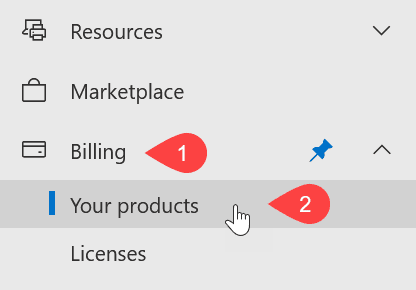
3. Make sure you're using the correct billing account:
4. Select the correct billing account
5. Click Save
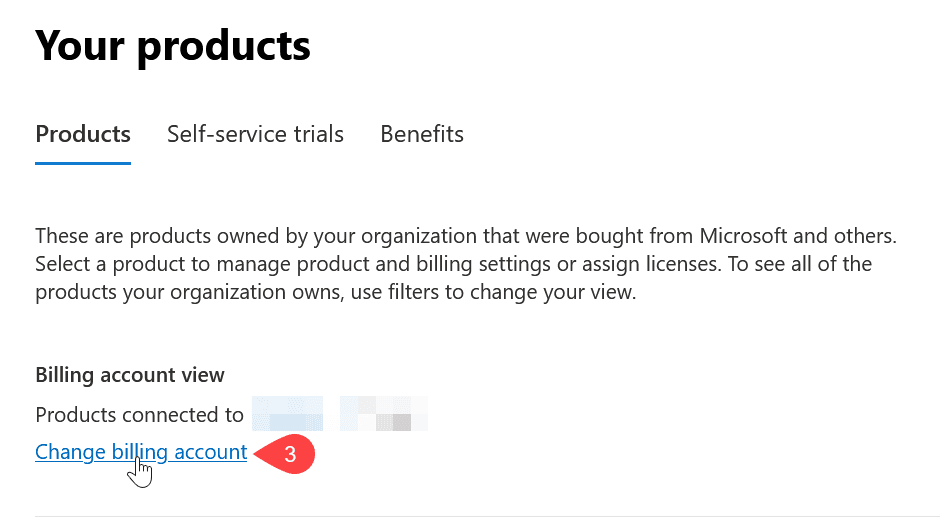
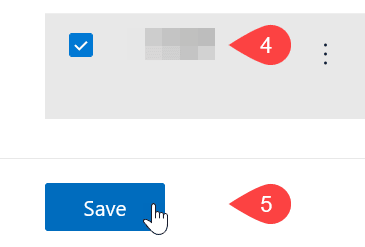
This button is typically located in the top-left area of the list of products currently owned.
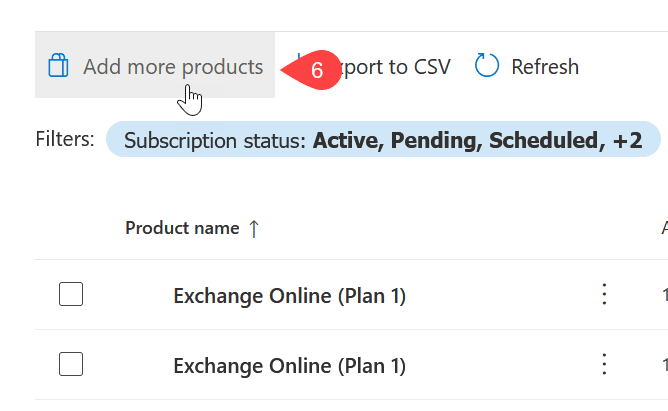
7. Search for “Copilot Studio”
8. Find the product and select Details.
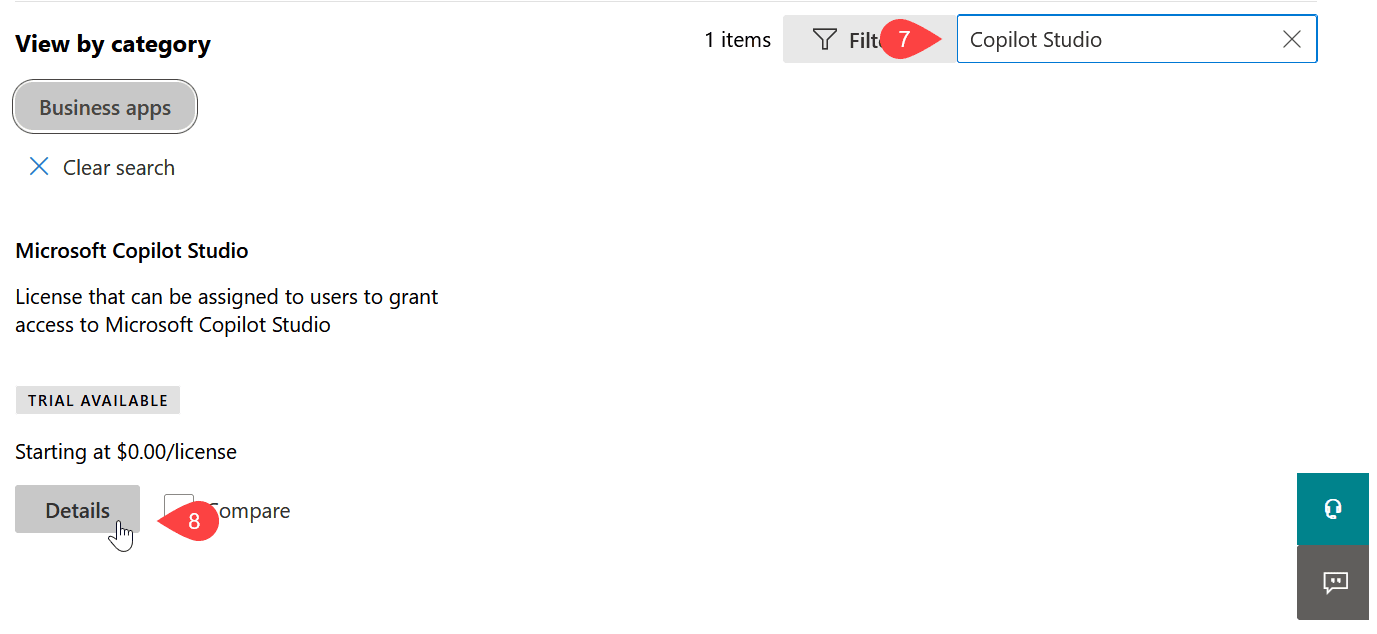
9 Select the appropriate plan
10. Under Select a plan, choose Microsoft Copilot Studio User License.
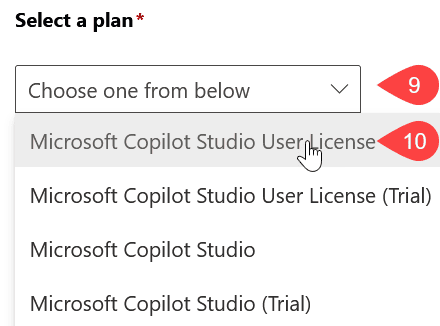
Confirm subscription settings
Choose the (11) subscription length, (12) billing frequency, and (13) number of licenses.
Click (14) Buy or Buy again
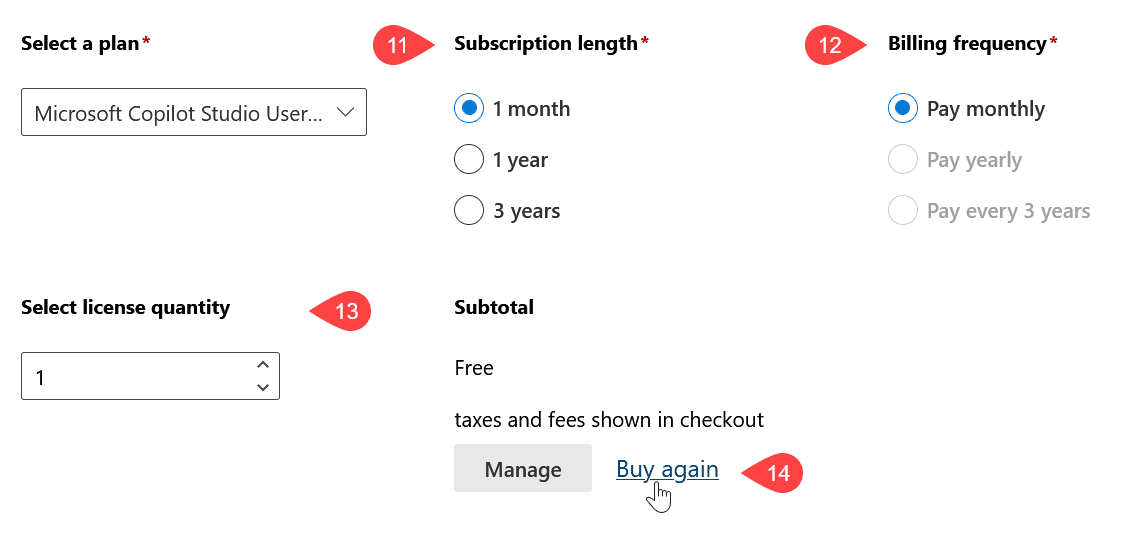
Complete Checkout
15. Ensure the correct billing profile is correct
16. Ensure the quantity is correct
17. Click the checkbox to authorize the purchase
18. Click Place Order
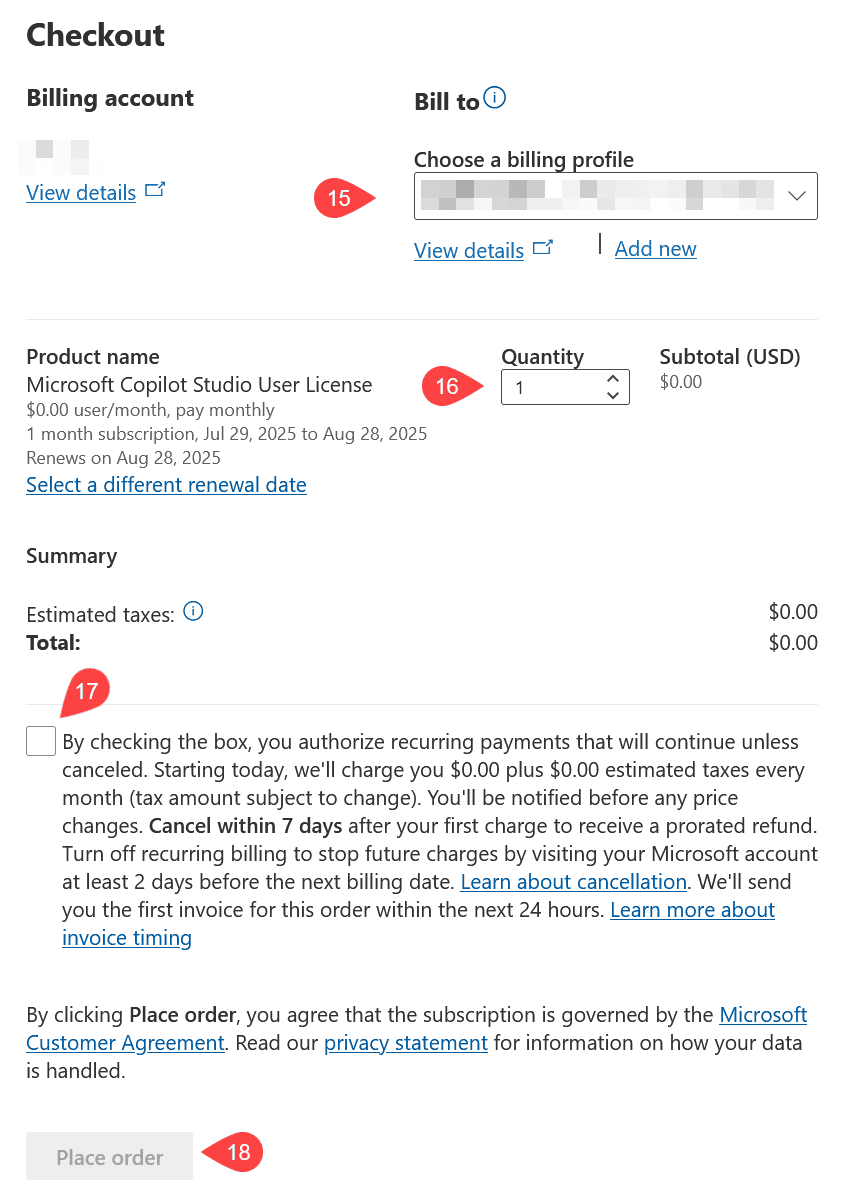
Assign licenses to users
19 Click Users
20. Click Active users
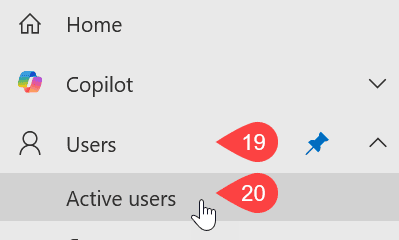
21 Click on the user in question
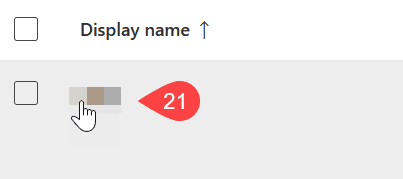
22. Click on the Licenses and apps tab
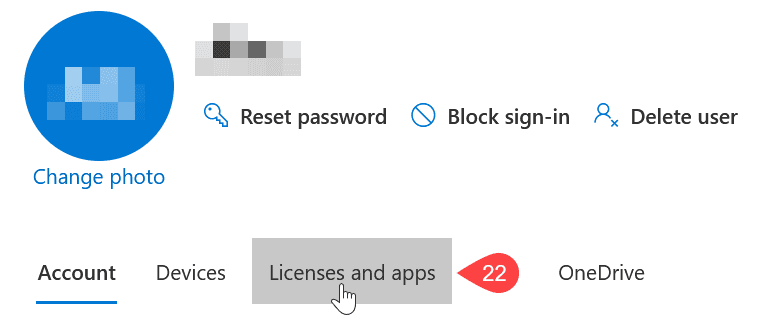
23. Click the checkbox next to the Microsoft Copilot Studio User license
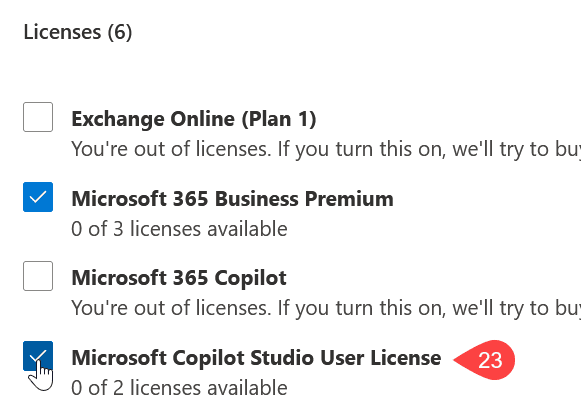
24. Click Save changes
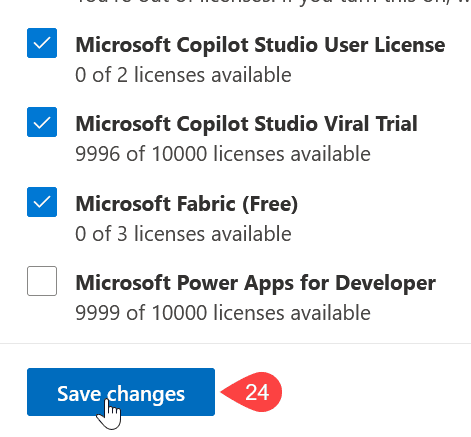
Why this matters
Copilot Studio is evolving quickly. That means some features, license requirements, and even the Admin UI may change before documentation does. Small gaps in setup like this can slow down your AI rollout or interrupt productivity across departments.
At Intelemodel, we help MSPs and internal IT teams avoid these kinds of roadblocks. Our focus is on delivering Copilot governance, AI support, and Microsoft 365 expertise that keeps you and your clients ahead of the curve.
We're here to make sure your AI tools actually work the way they’re supposed to.
Need help with Copilot setup or AI governance?
